Controlling the User Coordinate System (UCS)
Moving and rotating the UCS is convenient when working in 2D, and essential when working in 3D.
You
can change the location and orientation of the current UCS by clicking
the UCS icon and using its grips, or you can use the options in the UCS
command.
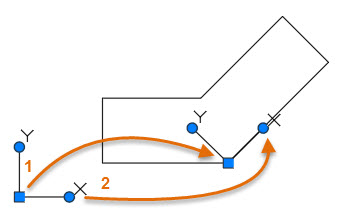
For example, clicking on the UCS icon displays its
grips. Then, click on the square origin grip (1) and click the endpoint
of its new location. Next, click the X-axis grip (2) and click a
midpoint or endpoint of the diagonal line to align the X axis. Click Esc
to cancel the grips.
With the UCS at the angle of the diagonal it's much easier to create objects at that angle.
Additional work flows often include the following:
- Use the PLAN command to rotate the view such that the X and Y axes are horizontal and vertical.
- Restore the UCS to being concurrent with the World Coordinate System (WCS) with the UCS command.
For 3D work, you can align the UCS with 3D objects, including faces or edges of meshes, surfaces, and solids.


0 Comments:
Post a Comment
Subscribe to Post Comments [Atom]
<< Home