Modifying Polylines - Autocad Civil 3D
Stretch a Segment
You can select a grip to make changes directly.
- Select the polyline to display its grips.
- Select a grip and drag it to the new location.
Menu Options for Modifying Polylines
Several options become available when you select a polyline and hover over the grips.
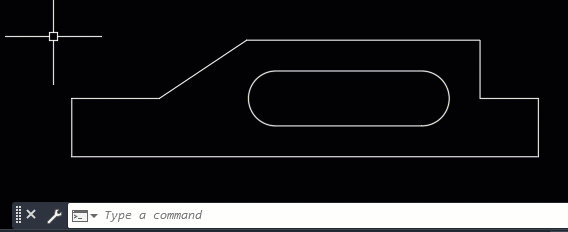
Add a Vertex
- Select the polyline to display its grips.
- Hover over the vertex grip until the menu displays.
- Click Add Vertex.
Remove a Vertex
- Select the polyline to display its grips.
- Hover over the vertex grip until the menu displays.
- Click Remove Vertex.
Convert a Line Segment to an Arc Segment
- Select the polyline to display its grips.
- Hover over the grip in the middle of the line segment you want to convert.
- Click Convert to Arc.
- Specify the arc midpoint.
Convert an Arc Segment to a Line Segment
- Select the polyline to display its grips.
- Hover over the grip in the middle of the arc.
- Click Convert to Line.
- Find
- Select the polyline to modify.
- Enter w (Width) to specify a new uniform width for the entire polyline.
- Enter the width for all segments.
- Find
- Select the polyline to modify.
- Enter e (Edit Vertex). The first vertex is marked with an X. Move to the appropriate vertex with Next or Previous.
- Enter w (Width).
- Enter the starting and ending widths.
- Press Enter to move to the next vertex or x to stop editing the vertex.












0 Comments:
Post a Comment
Subscribe to Post Comments [Atom]
<< Home