Adding Complex Free Curve Groups Between Tangents on Alignments
Use the Alignment Layout Tools to add complex curve groups to your alignment. Complex curve groups consist of multiple curves and spirals and are available in compound and reverse solutions.
Complex free curve groups are defined by the radius of each curve and the length or A value of each spiral. Additionally, a second parameter must be specified for either of the two curves.
To add a free spiral-curve-spiral-curve spiral between two tangents
Add a free spiral-curve-spiral-curve-spiral group between two tangents.
When the attachment tangents (1, 2) are edited, the curve radii (3, 4) and spiral lengths (5, 6, 7) do not change. The attachment points and the curve lengths adjust to accommodate edits to the attachment tangents. The length of any of the spirals can be zero.
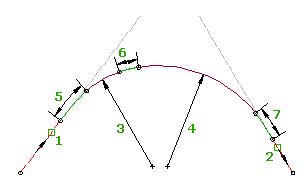
The compound Spiral-Curve-Spiral-Curve-Spiral (SCSCS) group is placed between two tangents. This group is similar to the spiral-curve-spiral (SCS) group, but it has a second curve and spiral at the end of the group.
The SCSCS group accepts zero as a spiral length, which allows you to create a multiple curve group with or without spirals. Any of the spirals in this group can have a zero length. A spiral with zero length is effectively omitted from the group. The following combinations are possible by specifying zero as the spiral length: SCSCS, SCSC, CSCS, CSC, SCCS, SCC, CCS, CC.
You cannot grip edit the SCSCS group, but you can edit the tangents to which it is attached. The point of intersection (PI) of the original tangents is maintained, which causes the entire curve group to react to changes to either tangent. You can edit the spiral or curve parameters directly in either the Alignment Layout Parameters window or the Alignment Entities vista. If a spiral in the group has zero length specified, the spiral parameters are still displayed.
- Click the alignment. Click

 Find.
Find. - On the Alignment Layout Tools toolbar, click
 Free Compound Spiral-Curve-Spiral-Curve-Spiral (Between Two Tangents).
Free Compound Spiral-Curve-Spiral-Curve-Spiral (Between Two Tangents). - Select the tangent (the First Entity) from which you want to add the curve group.
- Select the tangent (the Next Entity) to which you want to add the curve group.
- Specify the length or A value of the first spiral.Note: You can specify length by picking two points in the drawing. Zero is an acceptable length for any of the spirals in this curve group.
- Specify the radius of the first curve, or enter D to specify the degree of curvature.Note: To calculate the radius or degree of curvature using other known curve parameters, enter 'CCALC to open the Curve Calculator.
- Specify the length or A value of the second spiral.
- Specify the radius of the second curve, or enter D to specify the degree of curvature.
- Specify the length or A value of the third spiral.
- Enter a second parameter for one of the curves.You can specify an extended tangent length, start point on a tangent, subtended angle, or pass-through point. Enter C to switch the curve for which you will enter the parameter.
To add a free reverse spiral-curve-spiral-spiral-curve-spiral between two tangents
Add a free reverse spiral-curve-spiral-spiral-curve-spiral group between two tangents that are nearly parallel.
This group consists of two successive spiral-curve-spiral groups in opposing directions. When the attachment tangents (1, 2) are edited, the curve radii (4, 7) and spiral lengths (3, 5, 6, 8) do not change. The attachment points and the curve lengths adjust to accommodate edits to the attachment tangents.
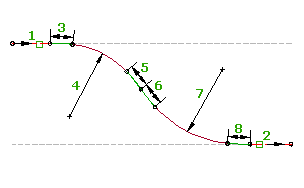
You cannot grip edit the reverse SCSSCS group, but you can edit the tangents to which it is attached. You can edit the spiral or curve parameters directly in either the Alignment Layout Parameters window or the Alignment Entities vista.
- Click the alignment. Click

 Find.
Find. - On the Alignment Layout Tools toolbar, click
 Free Reverse Spiral-Curve-Spiral-Spiral-Curve-Spiral (Between Two Tangents).
Free Reverse Spiral-Curve-Spiral-Spiral-Curve-Spiral (Between Two Tangents). - Select the tangent (the First Entity) from which you want to add the curve group.
- Select the tangent (the Next Entity) to which you want to add the curve group.
- Specify the length or A value of the first spiral (the spiral in).Note: You can specify length by picking two points in the drawing.
- Specify a radius for the first curve, or enter D to specify the degree of curvature.Note: To calculate the radius or degree of curvature using other known curve parameters, enter 'CCALC to open the Curve Calculator.
- Specify the length or A value of the second spiral (the spiral out).
- Specify the length or A value of the third spiral (the spiral in).
- Specify a radius for the second curve, or enter D to specify the degree of curvature.
- Specify the length or A value of the fourth spiral (the spiral out).
- Enter a second parameter for one of the curves.You can specify a start point on a tangent, subtended angle, or pass-through point. Enter C to switch the curve for which you will enter the parameter.

0 Comments:
Post a Comment
Subscribe to Post Comments [Atom]
<< Home