Rotating Objects
You can rotate objects in your drawing around a specified base point.
To determine the angle of rotation, you can enter an angle value, drag using the cursor, or specify a reference angle to align to an absolute angle.
Rotate an Object by a Specified Angle
Enter a rotation angle value from 0 to 360 degrees. You can also enter values in radians, grads, or surveyor bearings. Entering a positive angle value rotates the objects counterclockwise or clockwise, depending on the base angle direction setting in the Drawing Units dialog box.
Rotate an Object by Dragging
Drag the object around the base point and specify a second point. Use Ortho mode, polar tracking, or object snaps for greater precision.
For example, you can rotate the plan view of a house by selecting the objects (1), specifying a base point (2), and specifying an angle of rotation by dragging to another point (3).
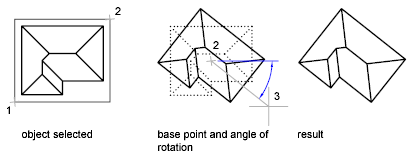
Rotate an Object to an Absolute Angle
With the Reference option, you can rotate an object to align it to an absolute angle.
For example, to rotate the part in the illustration so the diagonal edge rotates to 90 degrees, you select the objects to be rotated (1, 2), specify the base point (3), and enter the Reference option. For the reference angle, specify the two endpoints of the diagonal line (4, 5). For the new angle, enter 90.
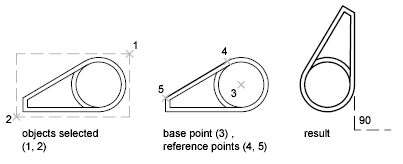
Rotate an Object in 3D
To rotate 3D objects, you can use either ROTATE or ROTATE3D.
- With ROTATE, you can rotate objects around a specified base point. The axis of rotation passes through the base point and is parallel to the Z axis of the current UCS.
- With ROTATE3D, you can specify the axis of rotation using either two points; an object; the X, Y, or Z axis; or the Z direction of the current view.
Note: The ROTATE3D command is not available in AutoCAD LT.


0 Comments:
Post a Comment
Subscribe to Post Comments [Atom]
<< Home