How to Create a Block Template (BLK) File
- Click

 . Find
. Find - Click Publish Options.The Publish Options dialog box appears.
- In the DWF Data Options pane, under Block Information, click to display the drop-down list, and select Include.
- Under DWF Data Options, Block Template File, click to display the drop-down list, and select Create.The Publish Block Template dialog box opens with the Block Source Drawing area displaying the current drawing.Note: The working set of drawings for this list is completely independent of the drawings to include in the Publish operation.
- Do one of the following:
- If this drawing contains the block properties you want to include in the published DWF or DWFx file, click Scan for Blocks.The program scans the DWG file for all unique block definitions and their associated properties and attributes.
- If this drawing does not contain the block properties you want to include in the published DWF or DWFx file, click Add.The Select Drawings dialog box is displayed. Select drawings to add to the block source drawings list. You can also add and remove drawings that contain target blocks whose properties you want to include in the published DWF or DWFx file. Click Scan for Blocks.The DWG file is scanned for all unique block definitions and their associated properties and attributes.Note: By default, block settings for nested blocks and blocks in xrefs are included. If you don't want to include these block settings, click Options in the Publish Block Template dialog box and clear the related options.
- If this drawing contains the block properties you want to include in the published DWF or DWFx file, click Scan for Blocks.
- In the Publish Block Template dialog box, under Block Data to Publish, Unique Blocks From Source Drawings, Check Blocks to Publish, select the block names you want to include in the published DWF or DWFx files. You can right-click to select or clear all boxes.
- Under Block Data to Publish, Properties of Selected Blocks, Check Properties to Publish, select the properties you would like to include in your published DWF or DWFx files. You can right-click to select or clear all boxes.The list displays the union of the properties of all selected blocks.Note: If you select a block on the block list and clear the check marks of all its properties, only the name of the block is published to the resultant DWF or DWFx file; no property information is included.
- Click Save to name and save the block template file. Click OK.The new block template file is now available under DWF Data Options in the Publish Block Template dialog box.
- In the Publish dialog box, continue with publishing tasks, and then close the dialog box.
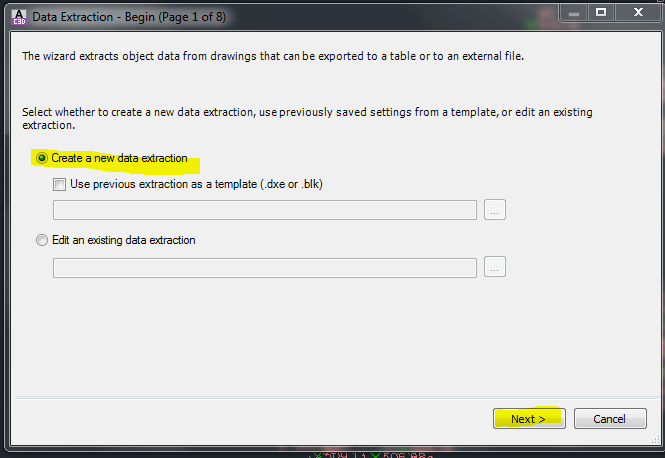

0 Comments:
Post a Comment
Subscribe to Post Comments [Atom]
<< Home