Breaking and Joining Objects
You can break an object into two objects with or without a gap between them. You can also join objects to create a single object or multiple objects.
Break Objects
Use BREAK to create a gap in an object, resulting in two objects with a gap between them. BREAK is often used to create space for block or text.
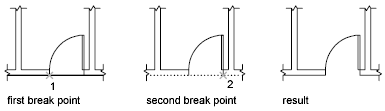
To break an object without creating a gap, specify both break points at the same location.
You can create breaks in most geometric objects except blocks, dimensions, multilines, and regions. As an alternative, use EXPLODE on these types of objects, and create breaks in the dissociated geometry. When COMMANDPREVIEW system variable is on, an interactive preview of the command outcome is shown.
Join Objects
Use JOIN to combine lines, arcs, elliptical arcs, polylines, 3D polylines, splines, and helixes by their endpoints into a single object.
Note: Helixes are not available in AutoCAD LT.
The result of the join operation varies depending on the objects selected. Typical applications include
- Replacing two collinear lines with a single line.
- Closing the gap in a line that resulted from a BREAK.
- Completing an arc into a circle or an elliptical arc into an ellipse. To access the Close option, select a single arc or elliptical arc.
- Combining several long polylines in a topographic map.
- Joining two splines, leaving a kink between them.
In general cases, joining objects that touch end-to-end, but that are not in the same plane result in 3D polylines and splines.
Note: You can also use the Join option of the PEDIT command to combine a series of lines, arcs, and polylines into a single polyline

0 Comments:
Post a Comment
Subscribe to Post Comments [Atom]
<< Home