Apply a layout from an existing drawing to a new drawing in AutoCAD
To add a layout from an external drawing on template:
- Right-click a layout tab in the destination drawing.
- Select "From template...".
- Choose the file type (DWG, DWT, or DXF) of the source drawing.
- Select the source drawing, then Open.
- Choose a layout or layouts from the list, then OK.
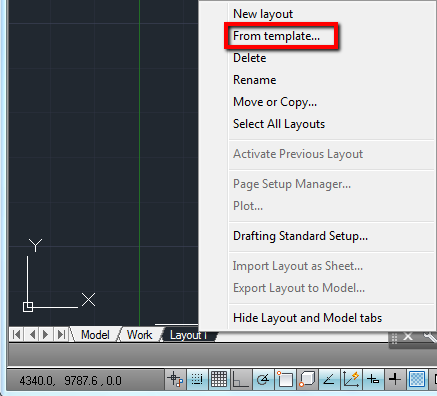
To save an existing layout as a template and then add it to a new drawing:
- At the command line, enter the LAYOUT command.
- Select SA for "Save As".
- Enter the name of the layout to save as a template.
- Name the file and choose a location, then Save.
- Open the new drawing.
- At the comand line, enter the LAYOUT command.
- Select T for "Template".
- Select the saved layout template, then Open.
- Choose a layout or layouts from the list, then OK.

1 Comments:
good guide
Post a Comment
Subscribe to Post Comments [Atom]
<< Home