Random lines appear in AutoCAD drawings - Solution
When opening certain drawing files in AutoCAD, random or displaced lines appear in the drawing space. The lines cannot be selected and they may move and shift when zooming or panning.
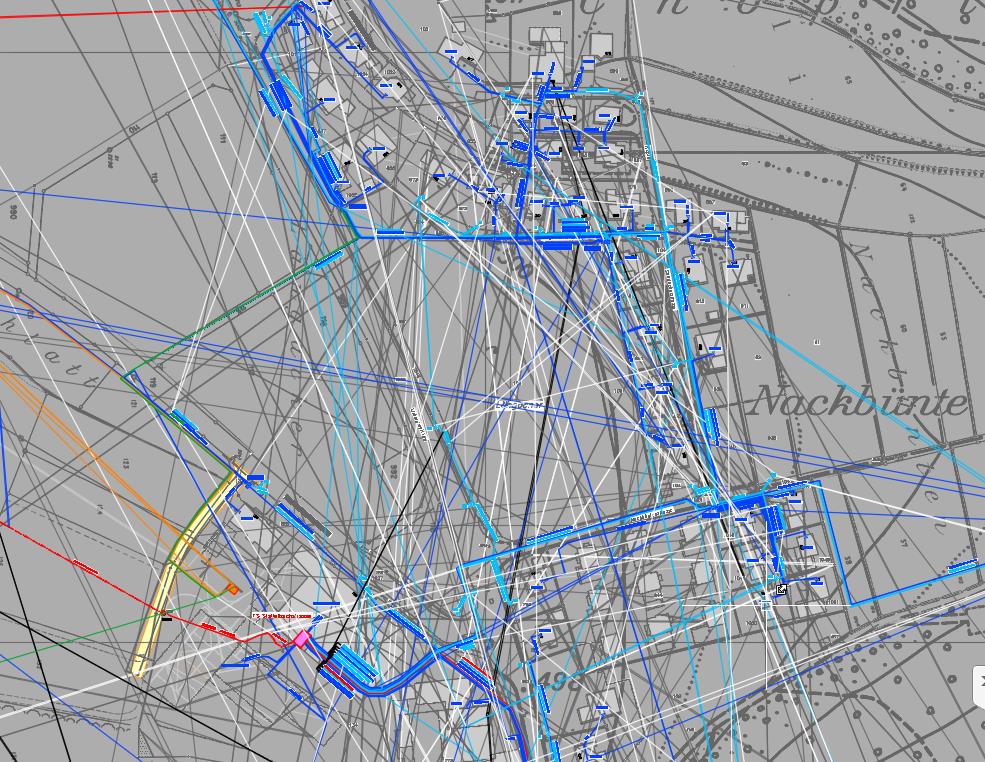
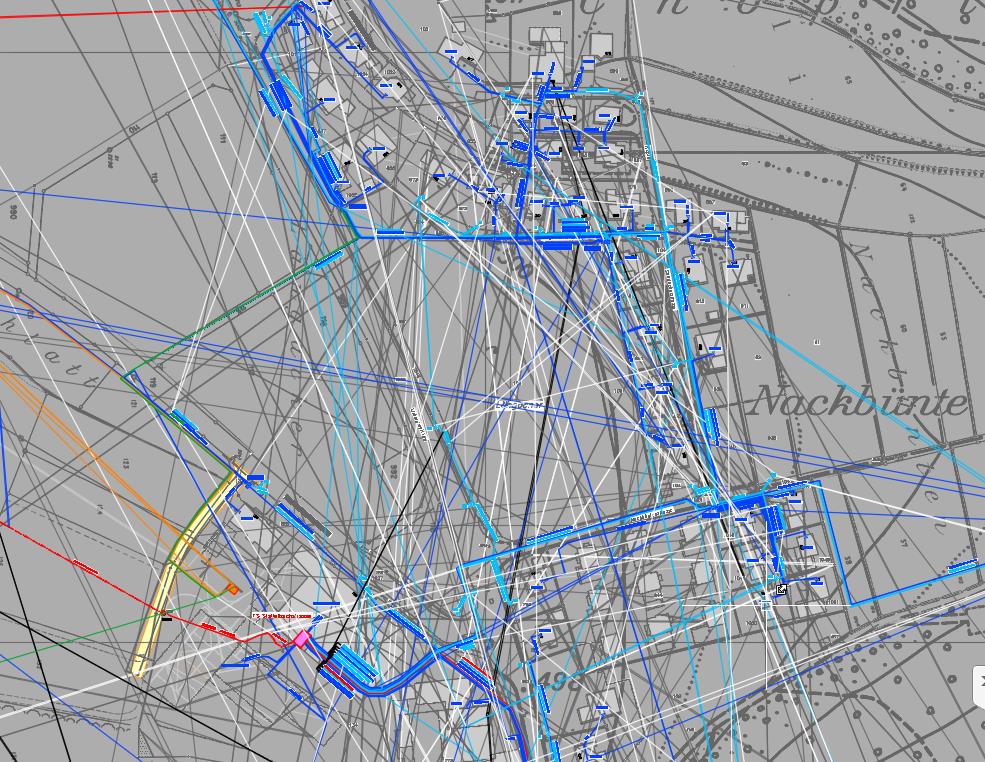
Causes:
Line smoothing is enabled in AutoCAD.Solution:
Disable Smooth Line Display. On the command line in AutoCAD, type LINESMOOTHING and set it to Off or 0 (zero).Notes:
- Smooth Line Display can also be turned off in the Graphics Performance window (use the GRAPHICSCONFIG command). In AutoCAD 2019 and newer, the Details button must be clicked in order to see its checkbox.
- In AutoCAD 2016 and 2017, Smooth Line Display cannot be turned off unless High Quality Geometry is first disabled. Enter HQGEOM on the command line and set it to Off and then turn off LINESMOOTHING.
- There is no command line in DWG TrueView. Use the GRAPHICSCONFIG button down on the status bar to bring up the Graphics Performance window.
- The LINESMOOTHING system variable does not exist in AutoCAD for Mac 2015. This solution does not apply to that version of the program.

0 Comments:
Post a Comment
Subscribe to Post Comments [Atom]
<< Home