Selecting Subobjects
Select faces, edges, and vertices on 3D objects.
Subobject Selection Methods
A
subobject is a face, edge or vertex of a 3D solid, surface, or mesh object. You can control which subobjects you select in several ways:
- Set subobject filters. Available on the Selection panel of several 3D ribbon tabs, the filters specify the default subobject that is selected when you click a 3D object. If no filter is selected, you select the entire object.
- Press Ctrl as you click a 3D object. If the selection set contains a mixture of subobject types, this method is useful because it overrides any subobject filters that have been set.
Select Subobjects
Selected subobjects display different types of grips, depending on the subobject type.
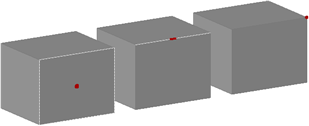
You
can select one or more subobjects on any number of 3D objects. The
selection set can include more than one type of subobject. Press and
hold Ctrl to select subobjects at the selection prompts of the MOVE,
ROTATE, SCALE, and ERASE commands.
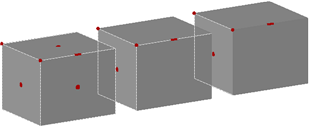
You can remove an item from the selection set by pressing and holding Shift and selecting it again.
Select Subobjects on Composite 3D Solids
Press and hold Ctrl to select faces, edges, and vertices on composite
solids. If the History property of the composite solid is set to Record
(On), the first “pick” might select the history subobject.
(The history subobject is the portion of the original object that was
removed during the union, subtract, or intersect operation.) Continue to
hold Ctrl and pick again to select a face, edge, or vertex on the
original form.
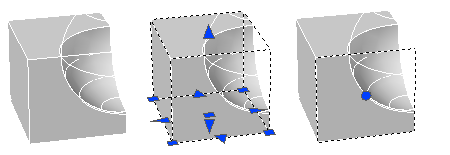
If you set a subobject selection filter, you can select the face, edge, or vertex by clicking it once.

0 Comments:
Post a Comment
Subscribe to Post Comments [Atom]
<< Home