To change from Dark color scheme to Light color scheme in AutoCAD
Changing the color scheme may be because you have a difficult time distinguishing black text on a dark gray background or because you just prefer a lighter color scheme. Changing the scheme may also help if you are color blind have a difficult time distinguishing the icons.
So, to solve this problem, you need to:
- Open the Options dialog box: Type OP at the command line or right-click the command line and select Options.
- On the Display tab, Window Elements section, change Color scheme from Dark to Light.
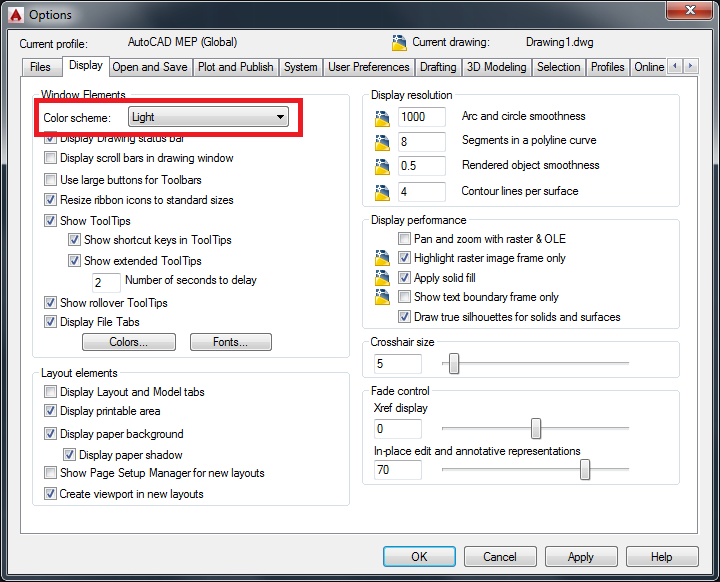
The ribbon icons are redisplayed with a light background.
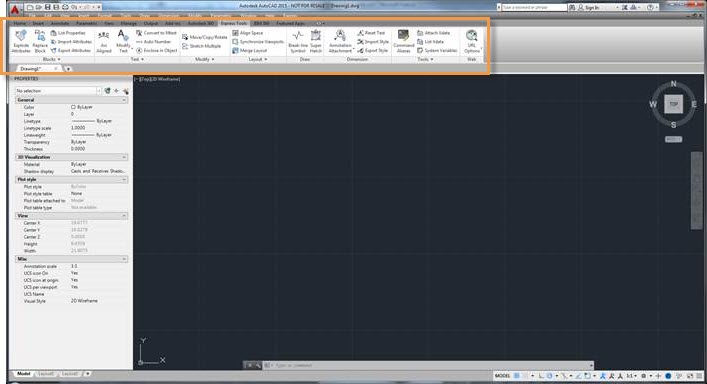

0 Comments:
Post a Comment
Subscribe to Post Comments [Atom]
<< Home