How to Create a Drawing Template in Autocad
Create a new template from an existing drawing or drawing template.
After changing the settings of any drawing file, you can create a template to quickly create new drawings with the same conventions and default settings.
- Erase all of the objects in the drawing that you do not want to keep.
- Click the Application button

 Save As
Save As  AutoCAD Drawing Template.DWT files must be saved in the current drawing file format. To create a DWT file in a previous format, save the file in the desired DWG format, and then rename the DWG file using a DWT extension.
AutoCAD Drawing Template.DWT files must be saved in the current drawing file format. To create a DWT file in a previous format, save the file in the desired DWG format, and then rename the DWG file using a DWT extension. - In the Save Drawing As dialog box, File Name text box, enter a name for the drawing template and click Save.
- Enter a description for the drawing template and click OK.
The new template is saved in the template folder.
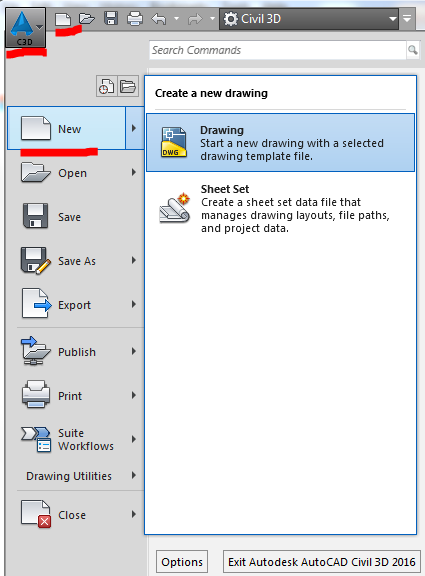

0 Comments:
Post a Comment
Subscribe to Post Comments [Atom]
<< Home