How to save an AutoCAD drawing to a previous or older file format
Issue:
How to save a drawing in AutoCAD to an older file format to allow prior versions of AutoCAD to open the file instead of receiving the following message:
Open Drawing - Incompatible Version
The drawing file could not be opened because it was created with a more recent version of AutoCAD.
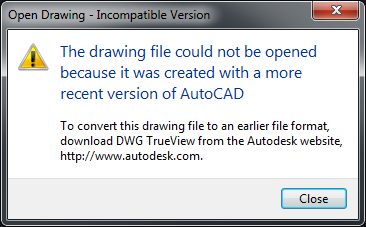
The drawing file could not be opened because it was created with a more recent version of AutoCAD.
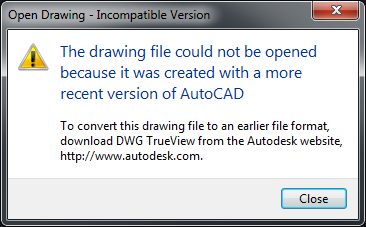
Causes:
The file was created or saved in a more recent version of AutoCAD in a newer DWG format. See the article AutoCAD drawing file formats for the AutoCAD file format change history and compatibilities.Solution:
The Save As dialog window in AutoCAD allows selecting different drawing versions:
- Click the "Save As" button on the Quick Access Toolbar in AutoCAD or type SAVEAS on the command line.
- It is suggested to change the name of the file to prevent overwriting the original.
- Choose the appropriate file format version under the "Files of Type" drop-down menu.
- Save the file.
- Create a copy of the drawing file to be converted.
- Launch DWG TrueView.
- Click the application menu in the upper-left and choose DWG Convert (or pick it on the ribbon if you have a file open).
- Add the file(s) in the Files Tree list (click the green plus Add Files button).
- Choose the appropriate file format version.
- Click Convert.
For AutoCAD for Mac, use AutoCAD Mobile (TrueView is not available for the Mac OS):
- Log in to AutoCAD Mobile.
- Upload the drawing and then view it.
- Click the "Download" button.
- Choose DWG and the appropriate file format version.
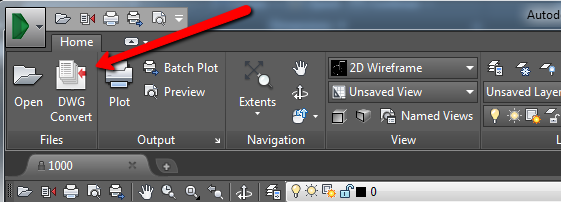

0 Comments:
Post a Comment
Subscribe to Post Comments [Atom]
<< Home