Change the Location of a Space Boundary in AutoCad Civil 3D
Use this procedure to move an individual space boundary to a different location with grips. You can move individual boundaries only if you have selected Manual for Offset boundaries.
For associative spaces, only the net, usable, and gross boundaries can be moved. The base boundary is tied to the boundary objects.
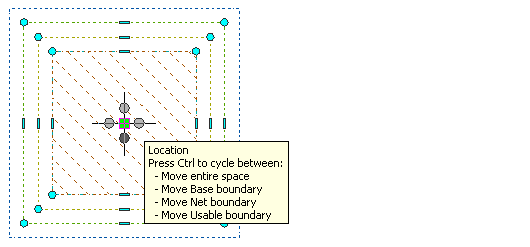
- Select the space for which you want to move an individual boundary.
- Move a boundary as necessary:
If you want to… Then… move the entire space move space to the desired location and click to release it. move the base boundary of the space click and hold the location grip, and press Ctrl to switch to Move base boundary mode. Then move the base boundary to the desired location, and click to release it. move the net boundary of the space click and hold the location grip, and press Ctrl twice to switch to Move net boundary mode. Then move the net boundary to the desired location, and click to release it. move the usable boundary of the space click and hold the location grip, and press Ctrl 3 times to switch to Move usable boundary mode. Then move the usable boundary to the desired location, and click to release it. move the gross boundary of the space click and hold the location grip, and press Ctrl 4 times to switch to Move gross boundary mode. Then move the gross boundary to the desired location, and click to release it.

0 Comments:
Post a Comment
Subscribe to Post Comments [Atom]
<< Home