Creating Parcels - Using AutoCAD Civil 3D
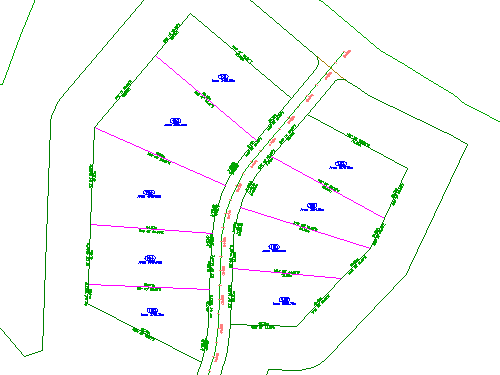
Parcel layout tools are available to create and edit parcels with precision. You will learn more about the Parcel Layout tools in later AutoCAD Civil 3D tutorial exercises.
Create parcels from existing AutoCAD objects
Create parcels from existing AutoCAD objects
- Open drawing Parcel-1A.dwg, which is located in the tutorials drawings folder.This drawing contains an existing ground surface, alignments that represent intersecting road centerlines, and AutoCAD lines and arcs that represent property boundaries. In the following steps, you will create AutoCAD Civil 3D parcel objects from the existing lines and arcs.
- Click tab
 panel
panel  drop-down
drop-down  Find.
Find. - Select the lines and the polyline border at the east side of the site, north of the First Street alignment. Press Enter.
Note:
On the command line, notice that a variety of AutoCAD objects can be used to create parcels. - In the Create Parcels – From Objects dialog box, specify the following parameters:
- Site: Site 1
- Parcel Style: Single-Family
- Area Label Style: Parcel Number And AreaNote:
Parcels must have area labels, but segment labels are optional. - Automatically Add Segment Labels: Selected
- Erase Existing Entities: Selected
- Click OK.The parcels are created and labeled. The labels annotate the overall parcel area, as well as the bearing and distance of each line and curve segment. These labels are automatically updated if any line or curve segments are edited or deleted.The numbers with a circular border are automatically generated parcel numbers. You will change these numbers to use a more desirable numbering convention.
Change the parcel numbering
- Click a parcel number to select it. Click tab
 panel
panel  Find.
Find. - In the Renumber/Rename Parcels dialog box, specify the following parameters:
- Renumber: Selected
- Starting Number: 101
- Increment Value: 1
- Click OK.
- To specify a start point, click to top-most parcel.
- To specify an end point, click the bottom-most parcel.

- Press Enter twice.The parcel area labels are now numbered in ascending order, with three digits.
creating parcels - using Autocad civil 3d
Labels: civil 3d data shortcuts best practices autocad 3d commands list with examples pdf qlegal civil




0 Comments:
Post a Comment
Subscribe to Post Comments [Atom]
<< Home