Orientation of contour labels
You added contour labels to your surface’s contour lines and you
want to display them with the bottom towards the valley so that the
surface height increases in reading direction. However, in the drawing,
the labels swap direction so that their orientation always corresponds
with the current plan view.
Solution:
To display labels with a fixed orientation, follow these steps:
- In Toolspace, on the Settings tab, under Surface, click Label Styles > Contour (or Slope, Spot Elevation, Watershed alternatively).
- Select the style you want to modify and right-click. Click Edit.
- In the Label Style Composer dialog box, click the General tab.
- Expand the Plan Readability node.
- Select False from the Plan Readable Value drop-down menu (see image below).
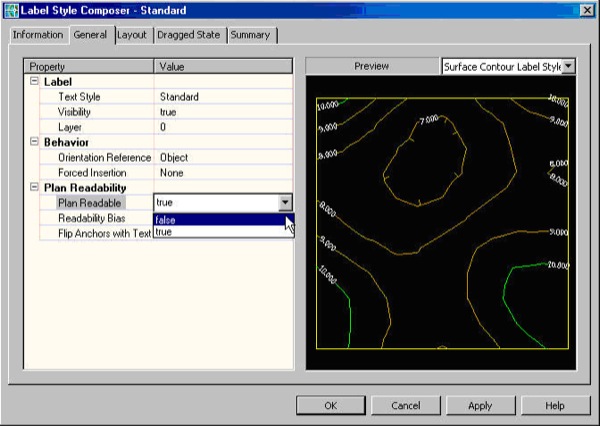
- Click OK.

0 Comments:
Post a Comment
Subscribe to Post Comments [Atom]
<< Home