"Drawing file is not valid" when opening a file in AutoCAD
Issue:
When opening a drawing file in AutoCAD (or DWG TrueView), the following error message appears:
AutoCAD Message
Drawing file is not valid.
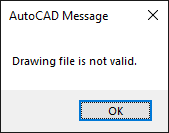
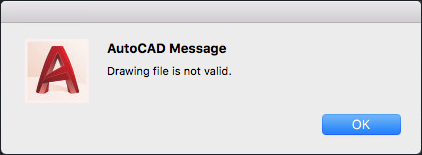
Causes:
This error message usually indicates that the drawing has been damaged beyond use or is corrupt. There could be other environmental factors causing it to fail or to become corrupted, such as:- Hardware malfunction.
- Transmittal issues.
- Improperly converted files.
- Files stored in cloud location and full file is not available on the local hard drive.
- File location.
- Non-Autodesk (third-party) data.
- VPN connection dropped while working in the file.
- File corruption introduced with specific versions of the Desktop Connector.
- The DWG is downloaded/Opened from Outlook Express 2007
Solution:
Do one or more of the following:
- Repair or recover the drawing file. See: Optimizing drawing files in AutoCAD with Purge, Audit & Recover.
- If the file can be opened anywhere, save it to a previous file format.
- Open the drawing file directly instead of using the shortcut in the Recent Documents menu.
- Open files created in non-AutoCAD (third-party) applications in the native product and export to AutoCAD DWG format, if available.
- Check the file in a text editor such as Notepad and compare to a known-working drawing. If the first few rows are consistently different in format, this indicates irrevocable corruption, improper conversion, or wrong file type.
- Find a backup or auto-save copy of the file (see Understanding backup and autosave files in AutoCAD).
- If you see the error message in conjunction with crashing of AutoCAD products in the Collaboration for Civil 3D workflow, see Desktop Connector shuts down and Civil 3D crashes as a result.
Environmental factors:
- Test opening the file in a different location, such as the local hard disk, to rule out network or cloud storage issues.
- Verify that the file storage location is working properly. If cloud storage is where the error comes from, reinstall the cloud drive. Some storage solutions offer on-demand access. Disable this option and/or download local copies of the file(s) and check whether they open correctly.
- Make sure to be logged in or have the necessary apps installed for the cloud storage (e.g., Dropbox Desktop App).
- For files received by email, have the sender ZIP the file and resend it.
- Extract drawing files from a ZIP folder before opening, or copying them out of the ZIP to a new location.
- If a USB drive or similar support has been used to transmit the file, check the storage for integrity and obtain a new working copy from the original source.
- Be sure that the combined length of file path, file name, and filename extension does not exceed 255 characters. See: Maximum Path Length Limitation (Microsoft).
- Open/download the DWG from a most up to date version of Microsoft Outlook.

0 Comments:
Post a Comment
Subscribe to Post Comments [Atom]
<< Home