Controlling the Appearance of Points in a Drawing
Several factors control how a point displays in a drawing.
Point Style and Point Label Style
The point style and the point label style control the basic appearance of a point symbol and label in a drawing.
The point style determines the appearance of the point symbol, and the point label style determines how the point is labeled:
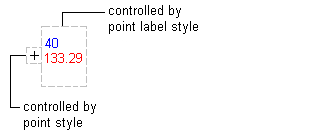
Each individual drawing point can directly reference a point style and a point label style. These individual point styles are assigned when a point is created. The individual point styles assigned during point creation are determined either by description key matching or by the styles specified in the Create Points dialog box. A point is not required to reference a point style or point label style. (If a point does not reference a point style, the style referenced by the layer on which the point is created is used.
If a point does not reference a point style or point label style, the point style or point label style property for the point is empty when viewed in the Point Editor or the Points list view. You can change or remove individual point styles using the Point Editor or Points list view.
A point group can reference a default point style and a default point label style. View or change these point group default styles using the Information tab or the Overrides tab on the Point Group Properties dialog box. If you change the style on one tab, the other tab updates to reflect the change.
In addition, the default styles for a point group can be designated as point group override styles. Use the check box on the Overrides tab of the Point Group Properties dialog box to specify that a point group style is an override style.
The following describes, in order of precedence, which of the previously described styles are used to display a point in a drawing:
| Style | |
|---|---|
| Point Group Override Styles | If the point belongs to more than one point group that specifies override styles, the override styles specified by the highest point group in the point group display order are used to draw the point. For more information, see To Change the Point Group Display Order. |
| Individual Point Styles | |
Point Group Default Styles
|
Point File Formats Collection (Settings Tab)
|
| The _All Points group |
Description Key Sets Collection (Settings Tree)
|
Note:
All points belong to the _All Points point group. To display all the points in a drawing that use the same style, specify an override style for the _All Points point group, and move it to the top of the point group display order.
Point Style Display Settings
Use the Point Style display settings to control whether the point symbol and/or the point label is drawn for any point that is displayed using the point style. On the Display tab in the Point Style dialog box, the Visible column controls the visibility of point symbols and point labels. To change the visibility of point symbols, change the visibility for the Marker component. To change the visibility of point labels, change the visibility for the Label component.
Layers
Use the point layer to control the appearance of a point in a drawing.
Specify a point layer for a point by setting its Layer property. Set the Layer property either during point creation (using description key matching or the options in the Create Points dialog box) or after a point is created (using the Point Editor or the Points list view).
If a point belongs to more than one point group, the highest point group controls the visibility of the point in the point group display order.
A point can be displayed using the properties of a layer, such as visibility, color, line type, and line weight. If an individual point style or point label style is used to display a point (as described earlier in this topic), the ByBlock or ByLayer specifications in the point style or point label style refer to the layer that is assigned to the point.

0 Comments:
Post a Comment
Subscribe to Post Comments [Atom]
<< Home